Ahh, video mode issues, the scourge of the Amiga.
Every Amiga model shipped in either a PAL or an NTSC version. If you live in North America, chances are you have the NTSC version. This is all great until you discover that some games and demos simply won’t run correctly in NTSC mode.
Either the software will run too fast, or part of the screen will be cut off or just outright crash (especially true for nearly all of Elude demos).
So what can be done about this? If you browse forums, you will find many people recommending you hold down both mouse buttons upon powerup to access the Early Startup Menu (kickstart 3.0 and later).
Here, you can force the machine to boot into PAL mode. There is only one problem. If you happen to be using a TV for your display, chances are your TV is NOT going to support this video mode.
On a CRT TV, you can expect to see a fast rolling picture. On most LCD TVs, you will either get a completely blank picture or an annoying banner covering part of the screen that you can’t get rid of.
But not all TVs are created equal, and if you are really lucky, you might get results like these:



Obviously this is still awful. So what can be done?
You can get a composite PAL->NTSC converter from Amazon:

This little device is cheap and converts the signal on the fly. You will be able to display entire PAL resolutions on your NTSC TV!
The following images were taken on an LCD TV that generally blanks the screen completely when fed with a 50Hz signal, but with this device it displays the full picture:
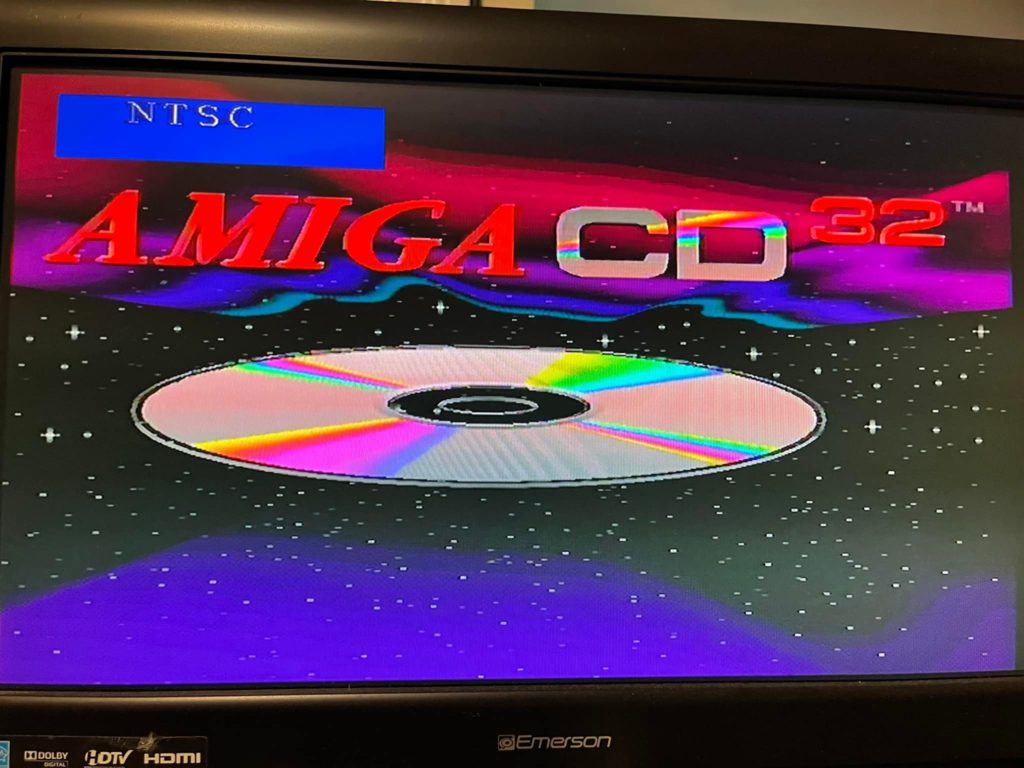
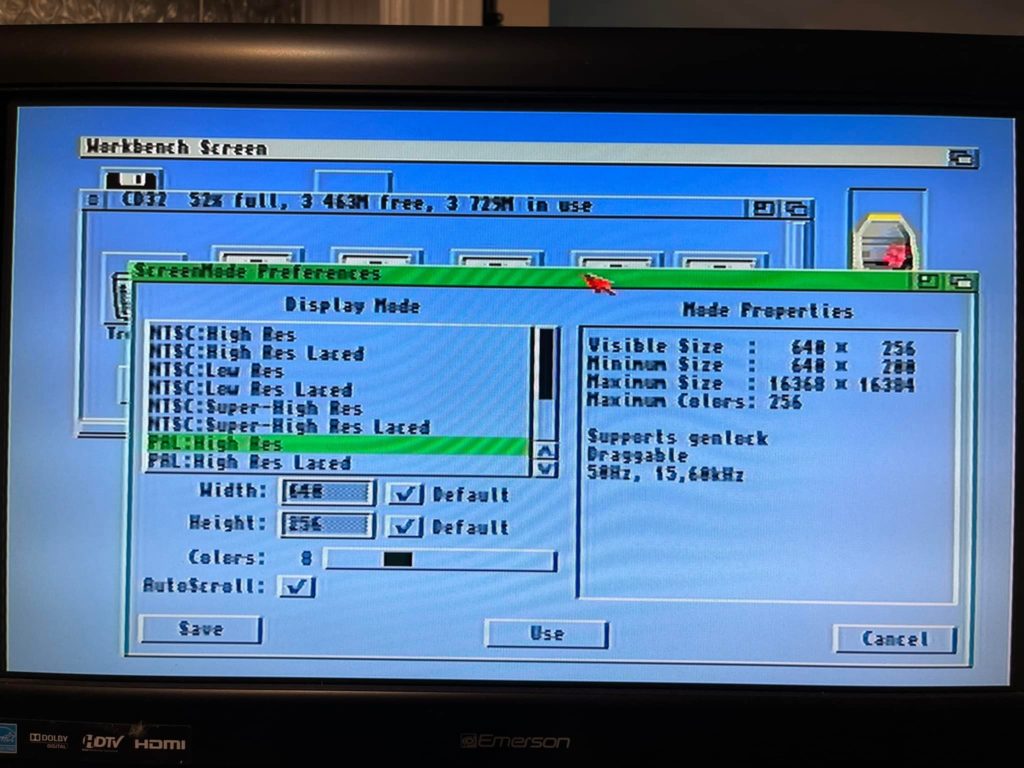
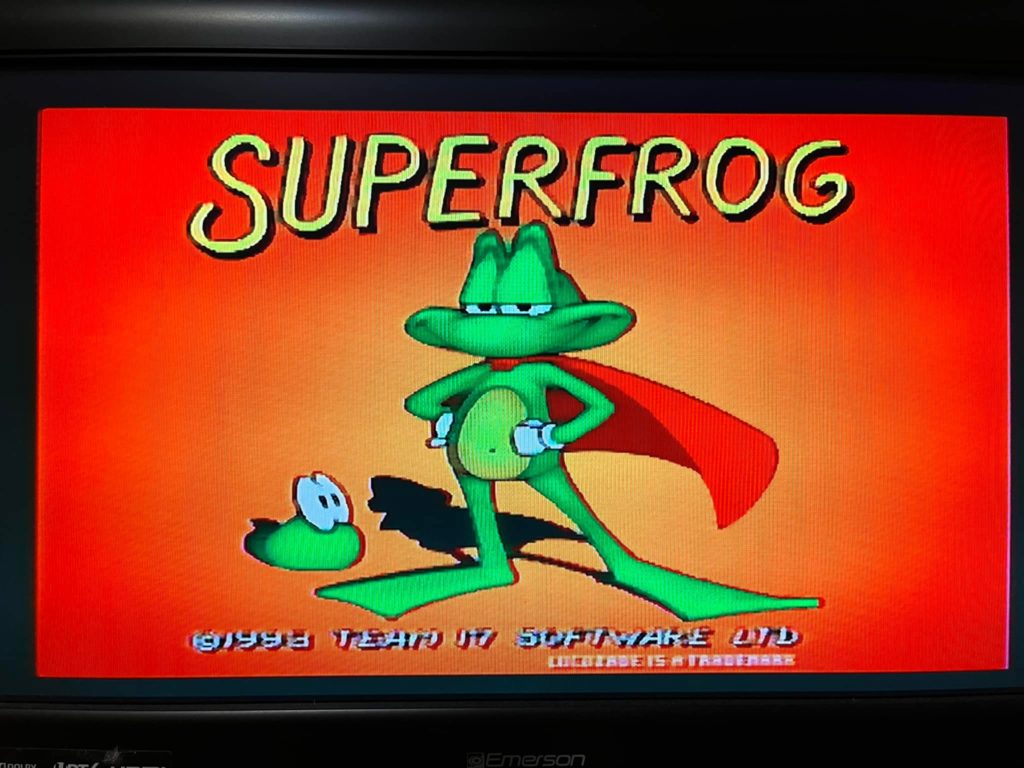
You can order this little device here:
Please note that if you have an A500, this device most likely won’t help you. The A500 only outputs a BW composite signal, and the vast majority of A500s shipped in North America come with Agnus 8370, which only supports the NTSC screen mode. If you have one of these machines, you will have to limit yourself to running software that only works in NTSC mode.
WHDLoad
WHDLoad games by default start in machine’s native screen mode. That means that if you have an NTSC machine, the games will run in NTSC by default. Because not all games will run properly in this mode, you will have to force them to run in PAL by adding a “PAL” tooltype to the WHDLoad game’s icon.
If you are unfamiliar with AmigaOS, here’s an example of how to do so:
Open the game directory that contains the game/demo that does not run properly in NTSC mode. For example, Superfrog. Click on the icon once and then select Information from the Icons menu:

You will be presented with the icon information. Click on the NEW button then type PAL:
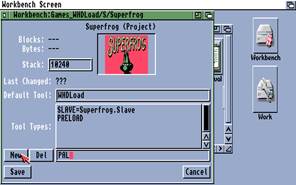
Press ENTER, the tooltype will be added to the icon:
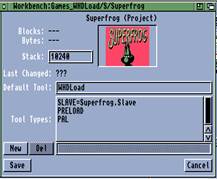
Next time you launch the game, it will be launched in PAL mode. Repeat this process for all the games that do not run correctly in NTSC mode.
