You can buy the TF330 on Amibay or RetroKit Australia.

The TF330 provides a 68030 CPU, 64MB RAM and an IDE interface for use with the Amiga CD32 console.
When a CF card is connected, the system will boot from the CF card, allowing you to play WHDLoad games, without having to use CD games.
If a CD is in the drive before the console is powered up, the console will still boot from CD first, however please note that some CD games won’t work when the TF330 is plugged in as they were not originally designed to run with a faster processor and more RAM. Luckily, most games are already available in WHDLoad patched format, so most likely you will never need to use CD games again. The TF330 cannot be reliably disabled at the moment without being physically removed from the console.
Installation
Remove the screw holding the expansion cover at the back of the console and remove the cover (if present). Plug in the TF330 in the upper slot of the riser and slide it inside the console.
Note: in case the TF330 is not recognized by the machine, it may be necessary to clean the expansion connector using a piece of a paper towel soaked in IPA alcohol. Pay attention to the corner areas, as they tend to get the most oxidation. Make sure to dry the connector before powering on.
Riser
You can use the RGB port to plug in a Commodore CRT monitor or an RGB SCART cable.
You can use the PS/2 connector to connect a standard PC style keyboard. Please note that USB keyboards with a converter will not work; You need to use a keyboard that has a native PS/2 minidin connector.
If you want to use an Amiga (A3000/A4000) keyboard with the console, you can plug it into the AUX port on the left side of the CD32. In this case, you need to remove the PIC chip from the riser, otherwise the keyboard will not work properly.
CF card image
You can download a premade CF card image from here.
You can decompress it, then write it onto an 8GB CF card using
Win32DiskImager.
CF Card
If you bought the board with a CF card, the provided card will reboot the console once during the boot process. This is necessary to update sine ROM modules. By default, the card boots into NTSC mode, so you should make sure to have a display compatible with this screen mode. The default screen mode can also be changed through the Workbench Screenmode tool. Please note that even if you are using an NTSC screen mode by default, some games will only run correctly in PAL mode. To force a game to run in PAL mode, you can edit its icon Tooltype and add the keyword ‘PAL’, then save.
If you are unfamiliar with AmigaOS, here’s an example of how to do so:
Open the game directory that contains the game/demo that does not run properly in NTSC mode. For example, Superfrog. Click on the icon once and then select Information from the Icons menu:

You will be presented with the icon information. Click on the NEW button then type PAL:
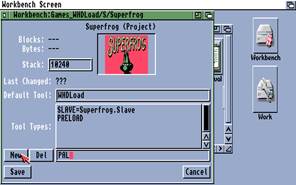
Press ENTER, the tooltype will be added to the icon:
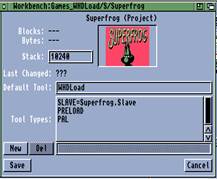
Next time you launch the game, it will be launched in PAL mode. Repeat this process for all the games that do not run correctly in NTSC mode.
Please note that regular NTSC TVs will not display PAL video modes. Most likely you will get a black and white rolling picture on a CRT, or a “signal not supported” type of message or a blank screen on LCD TVs.
In cases like these, you should consider getting a PAL to NTSC converter device that can be obtained cheaply from Amazon. These can either be analogue (they convert the composite signal on the fly), or RGB to HDMI type of converters. The latter produce a better-quality image, but can sometimes cause lags in games.
You can launch games either by browsing through Games_WHDload directories or by using the TinyLauncher tool, which presents a graphical interface for launching games.
Latest r3 TF330 firmware (2023-05-21)
For additional questions and support, please email alenppc@gmail.com
